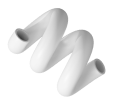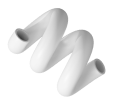Albert Gubanja 👋
Microsoft MVP 🏆 | Windows Insider MVP 🏆 | Software Engineer 🖥️ | Gold Microsoft Student Ambassador 🎖️ | Cybersecurity Professional 🔐 | Youth Leader 🤝 | SDGs Advocate 🎲🗣️

Microsoft MVP 🏆 | Windows Insider MVP 🏆 | Software Engineer 🖥️ | Gold Microsoft Student Ambassador 🎖️ | Cybersecurity Professional 🔐 | Youth Leader 🤝 | SDGs Advocate 🎲🗣️
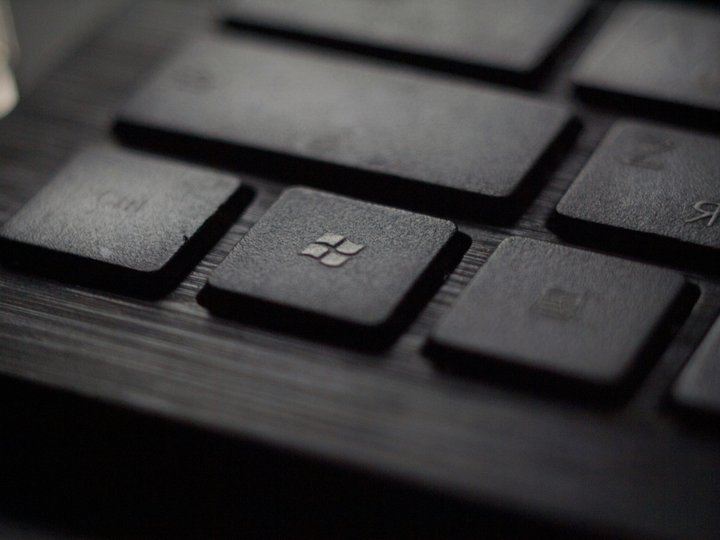
Windows Task Manager is a useful utility in Windows 11 that allows users to view and manage running processes, monitor system performance, and identify programs that may be consuming too many system resources. While it can be a helpful tool, it is not specifically designed as a security feature. System administrators can use it as a security tool in the sense that it can allow them to detect, scan, and disable or stop malicious processes running on the operating system. For example, when a component does not work as expected, Task Manager can be used to determine the cause of the problem.
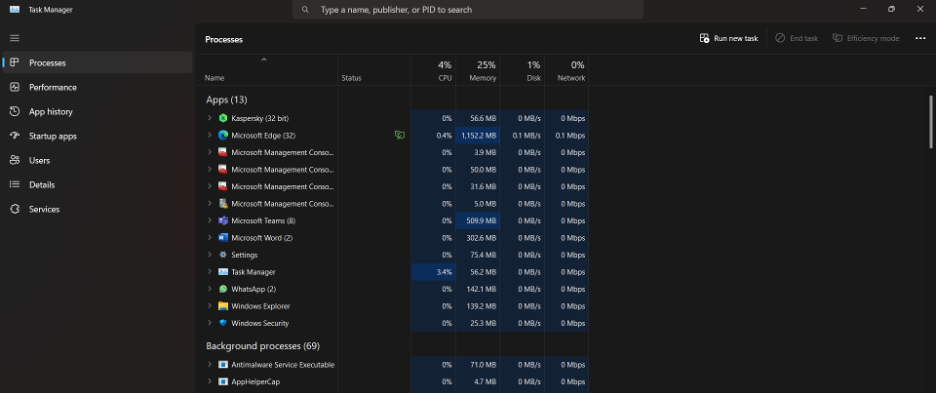
Here are some security-related features of Windows Task Manager that can help users identify and troubleshoot potential security issues. For example:
Process details: Windows Task Manager provides detailed information about running processes, including the name, status, and location of each process. This can help users identify suspicious processes or applications that may be malicious or unwanted.
Performance monitoring: Windows Task Manager allows users to monitor system performance in real time, which can help identify abnormal resource usage that may be caused by malware or other security threats.
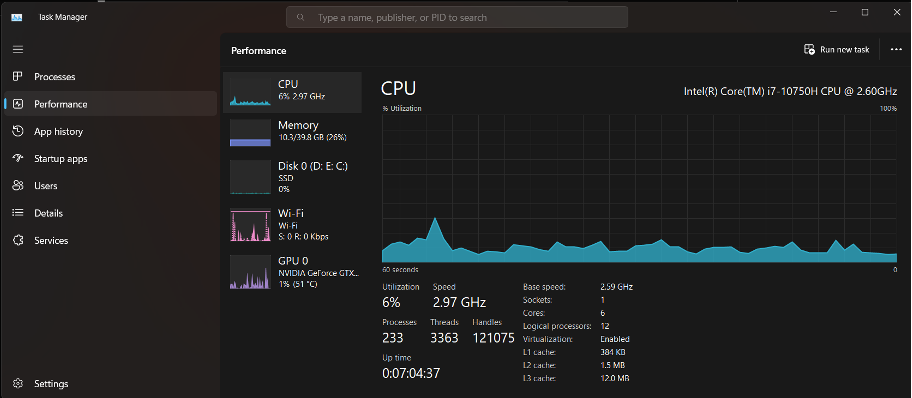
Startup programs: Windows Task Manager provides information about programs that start automatically when the system boots up. This can help users identify unwanted programs that may be running in the background and consuming system resources.
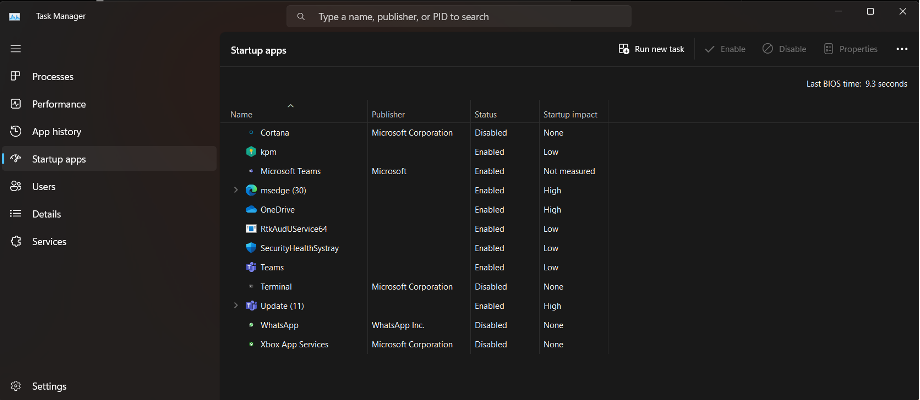
User details: Windows Task Manager displays information about user accounts that are logged in to the system, which can help identify unauthorized access or suspicious activity. It also shows all the resources consumed by each user's applications and processes. On this tab, an administrator can log a user out of the computer.
Details: Similar to the Processes tab, this tab provides additional management options for processes, including setting a priority so that the processor spends more or less time on a process. It is also possible to define CPU affinity, which determines the kernel or processor that a program should use. In addition, a useful function called Analyze Wait Chain indicates processes for which another process is pending. This function is used to determine whether a process is pending or blocked.
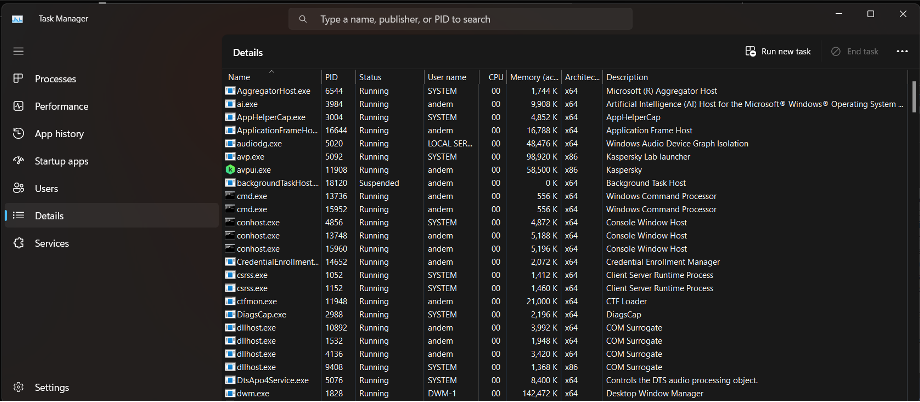
Overall, while Windows Task Manager is not a dedicated security feature, it can be a useful tool for identifying and troubleshooting security issues on a Windows 11 system.
There is another tool within Windows that also helps in the analysis and understanding of security issues in Windows 11. This is the Resource Monitor tool. When you are trying to understand the reasons for a computer malfunction, Resource Monitor can help you determine the cause of the problem. Click here to learn more about Resource Monitor.